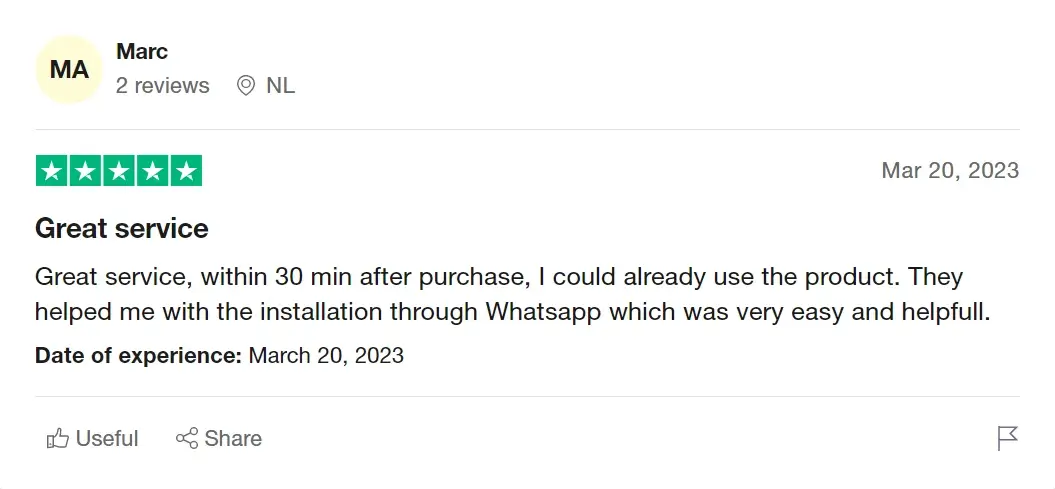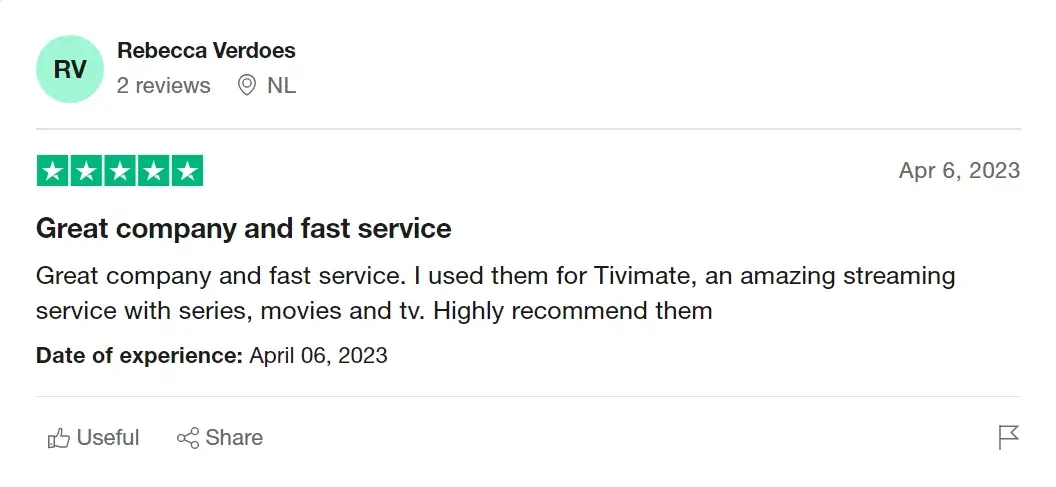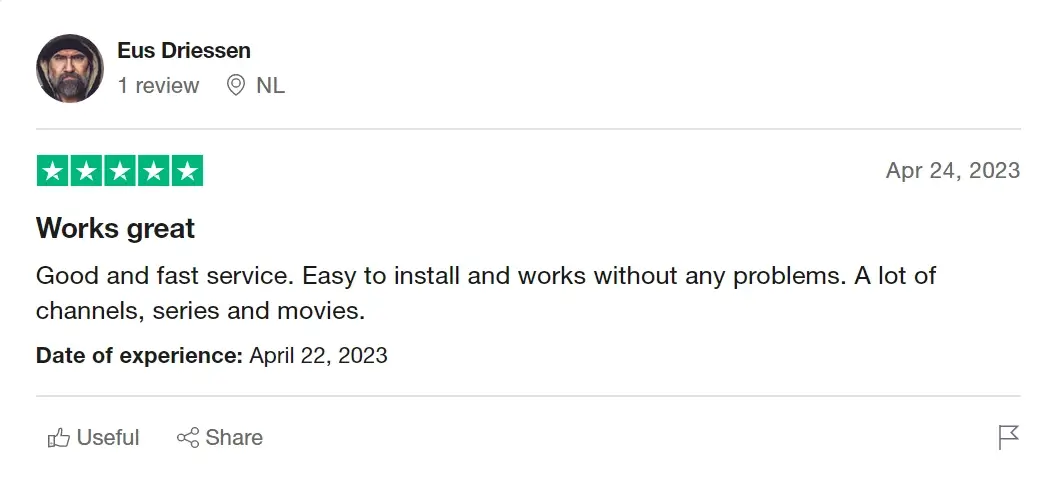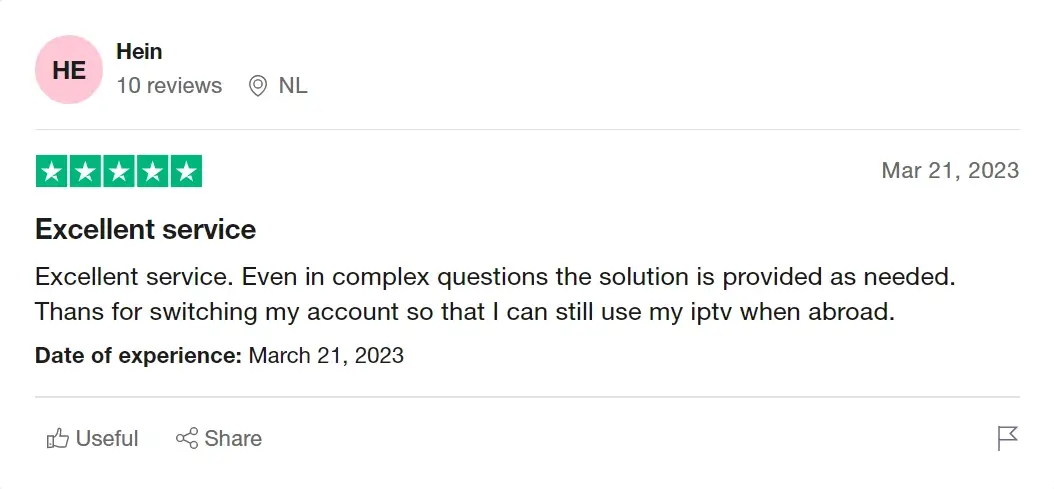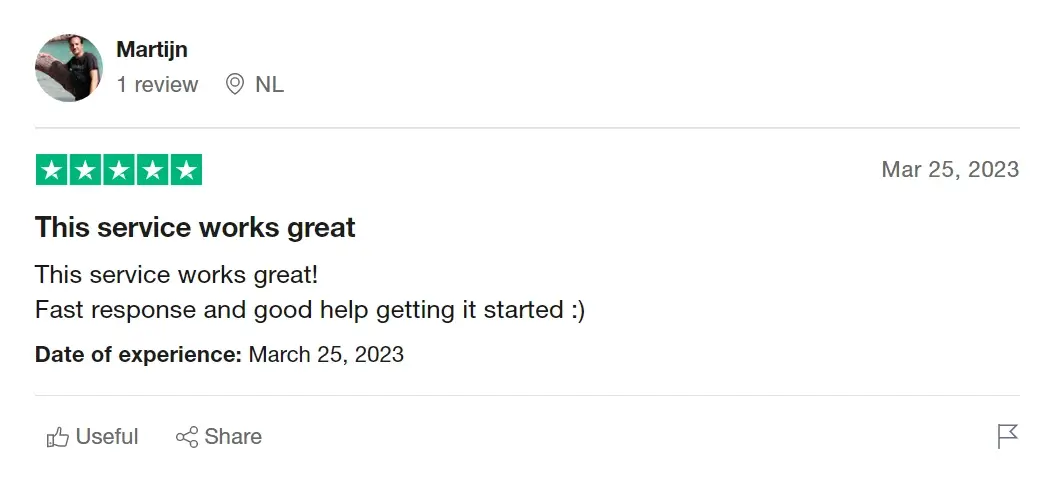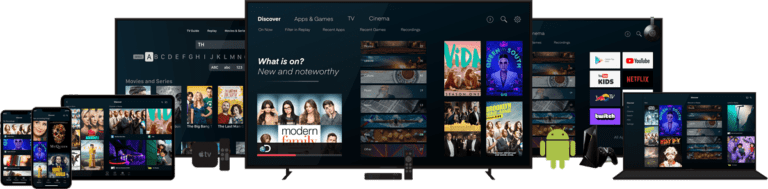Installation Tutorial
- Download an IPTV app like smarter pro or tivimate..etc. The apps are compatible with various devices, including smartphones, tablets, smart TVs, and set-top boxes (you can find the installation tutorial for each device below).
- Subscribe to our IPTV service by visiting our Home page. Choose the plan that best fits your needs and enter your billing and payment information. Once your subscription is confirmed, you will receive your login credentials via email.
- Launch the IPTV app on your device and enter your login credentials provided during the subscription process.
- Navigate to the channel list to choose your desired channels. The channels are organized by countries and category, such as sports, news, entertainment, and more.
- Enjoy your IPTV service with high-quality streaming. You can also access on-demand content, including movies and TV shows, by selecting the VOD category.
How to setup IPTV on Fire TV Stick
1: From the home screen of your device, hover over the Find option.

2. Click Search.

3. Search for and select Downloader.

4. Choose the Downloader app.

5. Click Download.

6. Once the app finishes installing click Open.

7. Return to the home screen and open Settings.

8. Click My Fire TV.

9. Choose Developer options.

10. Click Install unknown apps.

11. Find the Downloader app and click it.

12. This will turn Unknown Sources to On for the Downloader app. This will enable side-loading on your device.

13. Launch Downloader.

14. Click Allow.

15. Click OK.

16. Type the following URL exactly as shown here: https://www.iptvsmarters.com/smarters.apk
and click Go.

17. Wait for file to download.

18. Click Install.

19. Click Done.

20. Open IPTV smarters then select Login with Xtream codes api.
21. Enter the login details that we sent you via Whatsapp or Email or Chat
FOR TIVIMATE
1. Type the following URL exactly as shown here: https://tivimates.com/tiviapk
and click Go.

2. Wait for file to download.

Wait for the file download to finish
3. Click Install and once the installation is completed. You can open the app.
4. Click “Add Playlist” then choose “Xtream codes“
5. Enter the login details that we sent you via Whatsapp or Email or Chat
How to setup IPTV on Android with IPTV Smarters Player
Step 1: Start by downloading IPTV Smarters app through this URL : https://www.iptvsmarters.com/smarters.apk
Step 2: Open the app once downloaded and Enter the login details.

Step 3: Enter the login details that we have provided you after you get a subscription with us
Now Click on “ADD USER” to proceed to the next section.
Step 4: Wait some seconds.
Step 5: Now click on “Live TV” icon as depicted in the image via a red arrow.

Step 6: Now you must select the channel group that you want to watch and proceed to the next section.
Step 7: Now you must click on the channel name and then double click on the small screen to turn into full screen as the final step.
Done
How to Set Up IPTV on Apple Devices with the iBO Pro Player
Step 1: Start by downloading iBO Player Pro from App Store and open it. It will show you your Mac address and device key.
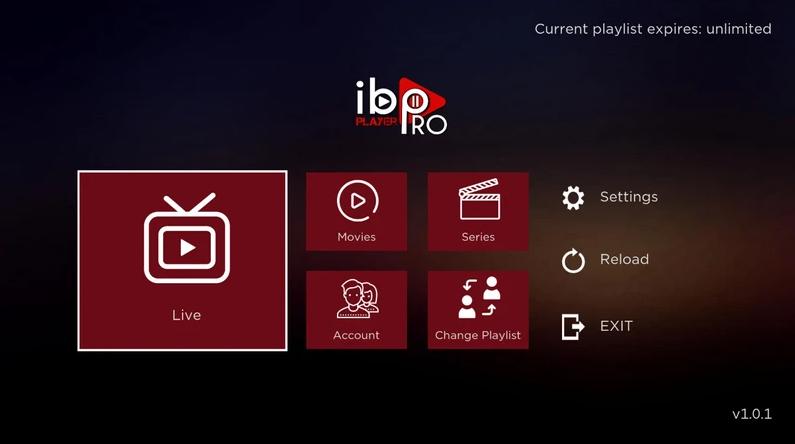
Step 2: Log in and click ‘Add a playlist’ and fill it in with the details we sent you, or you can just send us your Mac address and device key and we will add our IPTV playlist for you.
Step 3: Restart the app and you will see our IPTV playlist, click on it and then you will get access to our channels and movies/series.
How to Set Up IPTV on Apple Devices with the iBO Player
Step 1: Start by downloading iBO Player from Apps Store and open it. It will show you your Mac address and device key.
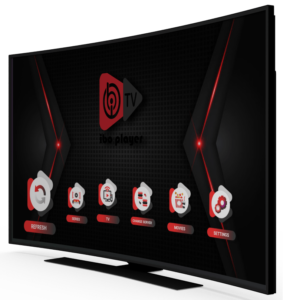
Step 2: Log in and click ‘Add a playlist’ and fill it in with the details we sent you, or you can just send us your Mac address and device key and we will add our IPTV playlist for you.
Step 3: Restart the app and you will see our IPTV playlist, click on it and then you will get access to our channels and movies/series.
Feedback van onze klanten